Pairing Wowza ClearCaster with Facebook
- William Lee
- Apr 22, 2019
- 3 min read
Updated: Mar 25, 2021
Before you can send video from #Wowza #ClearCaster™ to #Facebook #Live, you must register your #ClearCaster device with #Wowza and then associate (pair) it with the Facebook (or #Workplace by Facebook) account that you want to use for sharing your Facebook Live video streams.
Notes:
If you don't have a Facebook account to pair with your ClearCaster, create a Facebook account.
If your ClearCaster is already paired with a Facebook (or Workplace by Facebook) account, and you want to use a different Facebook account for sharing your Facebook Live stream, unpair your ClearCaster before following the steps in this article.
Pairing your Wowza ClearCaster with Facebook
There are two ways to pair a Wowza ClearCaster with your Facebook account: using a pairing code or pairing it directly in Wowza ClearCaster Manager. When a ClearCaster is paired with a Facebook account, the Facebook logo is displayed.
Use a pairing code to pair Wowza ClearCaster with your Facebook account
1. Turn on the power to your unpaired ClearCaster device. If it's registered with Wowza but unpaired with a Facebook or Workplace account, a Device Pairing code will
be displayed in the LCD.
2. Go to facebook.com/device and log in with the Facebook account that you want to use for sharing Facebook Live video streams.
3. Enter the ClearCaster device pairing code in the box, and then click Continue to start the pairing process.

4. To confirm successful pairing, see View Wowza ClearCaster pairing information.
Use Wowza ClearCaster Manager to pair your ClearCaster with your Facebook account
Turn on the power to your unpaired ClearCaster device.
Go to ClearCaster Manager and sign in with your Wowza account.
Click Pair with Facebook for your unpaired ClearCaster device.
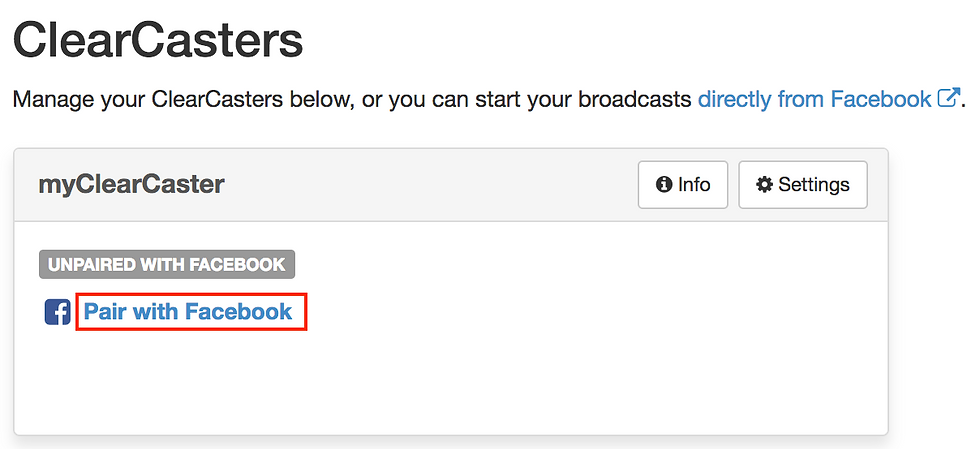
4. If you're not logged in to Facebook, or if you're logged into a Facebook account that you haven't previously paired with the ClearCaster, click Yes, Connect to Facebook to log in to your Facebook account and pair the device with it. If you previously paired the ClearCaster with the Facebook account, you can pair the ClearCaster device with the Facebook account immediately.
5. To confirm successful pairing, see View Wowza ClearCaster pairing information below.
Pairing your Wowza ClearCaster with Workplace by Facebook
Important! Using your Wowza ClearCaster with Workplace by Facebook is by invitation only. Contact Wowza Support to request access.
To pair your ClearCaster with a Workplace by Facebook account, you must use a connection code provided on the LCD screen of your ClearCaster. When a ClearCaster is paired with a Workplace account, the Workplace by Facebook logo is displayed.
1. Turn on the power to your unpaired ClearCaster device. If it's registered with Wowza but not paired with a Facebook or Workplace account, a Device Pairing code will be displayed in the LCD.
2. Configure the ClearCaster to be used with Workplace by Facebook. See Configure Wowza ClearCaster to stream to Workplace by Facebook.
3. On the ClearCasters page, find the unpaired ClearCaster and click Pair with Workplace for your unpaired ClearCaster device. This takes you to https://work.facebook.com/device.

4. Enter the ClearCaster device pairing code in the box, and then click Continue to start the pairing process.
5. To confirm successful pairing, see View Wowza ClearCaster pairing information.
Viewing Wowza ClearCaster pairing information
With Wowza ClearCaster Manager
Make sure that the ClearCaster device is turned on.
Sign in to Wowza ClearCaster Manager with your Wowza account and see the name of the account paired with each of your ClearCaster devices. Note that either the Facebook logo or Workplace by Facebook logo is displayed next to the paired account information, making it easy to identify the service with which the ClearCaster device is configured to work.

On your Wowza ClearCaster device
Use the LCD menu button controls to navigate to the Facebook Menu.

The name of the Facebook account that the ClearCaster is paired with will be displayed in the LCD.
.png)



コメント